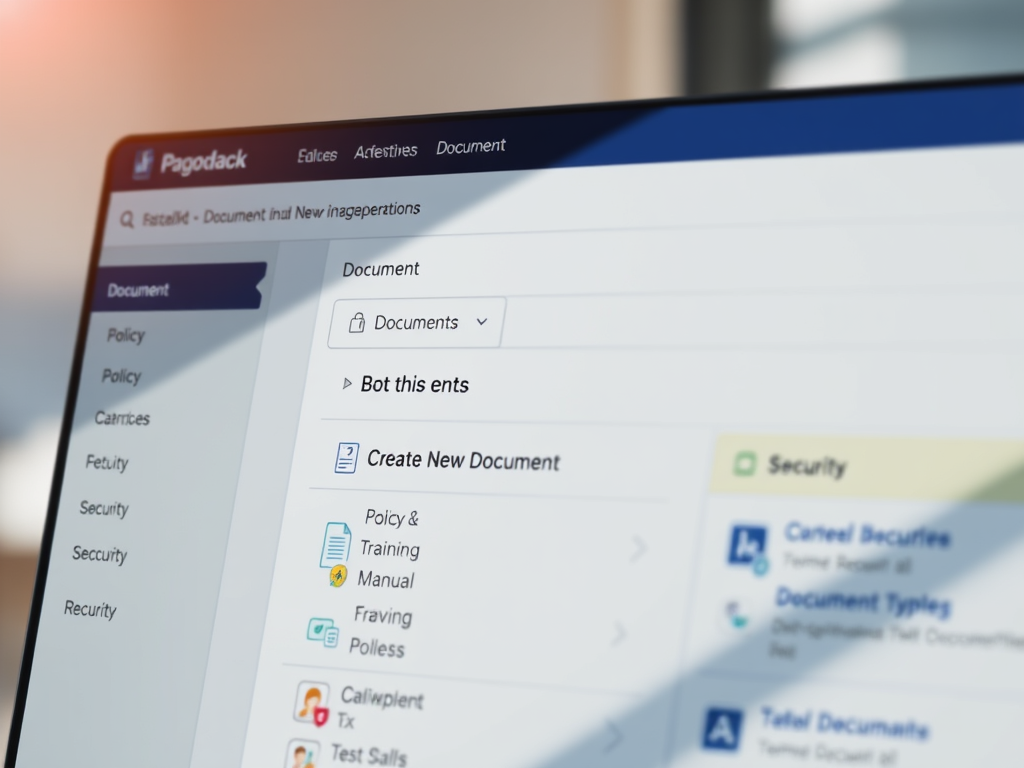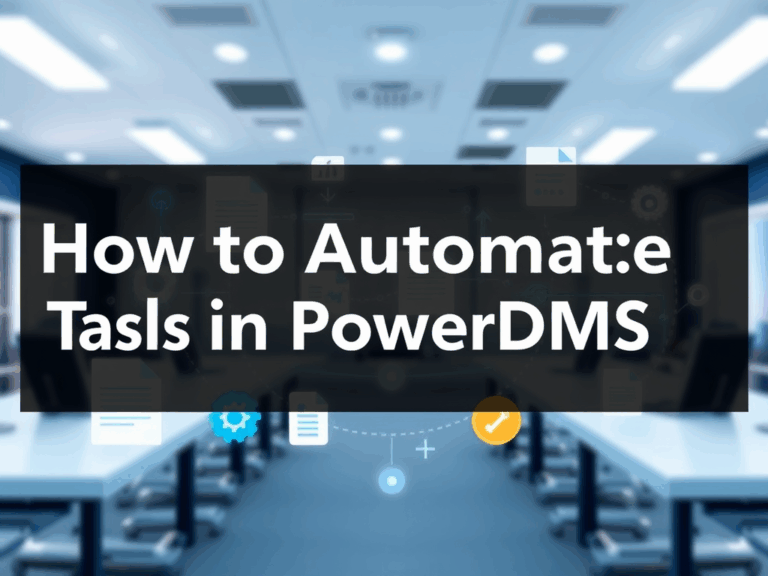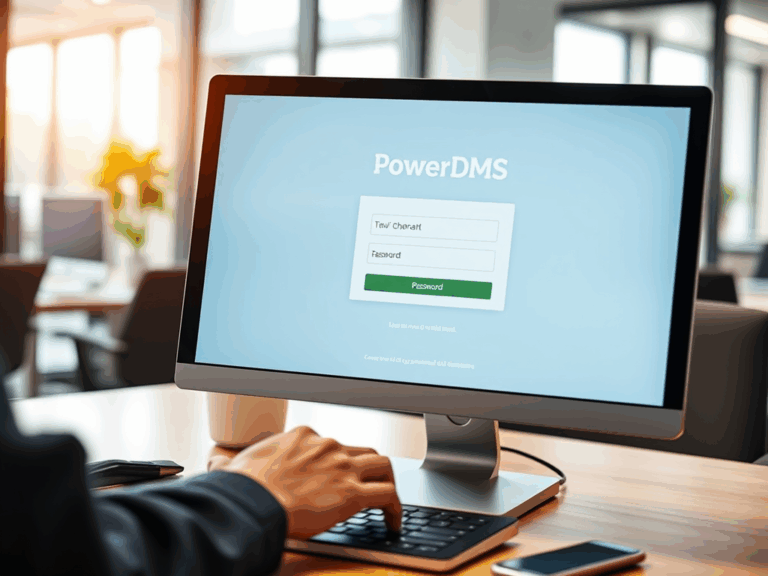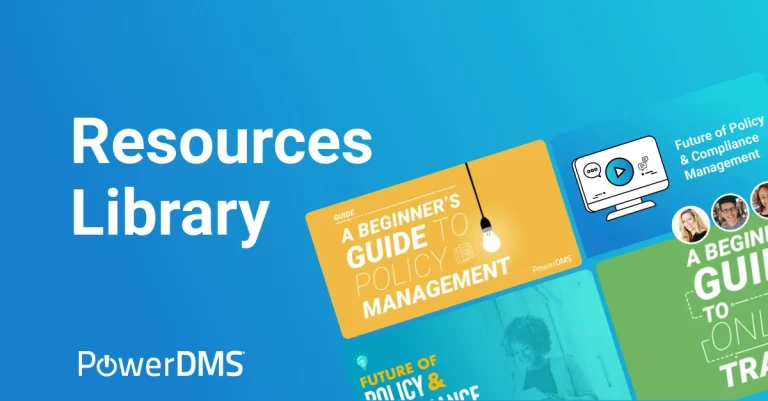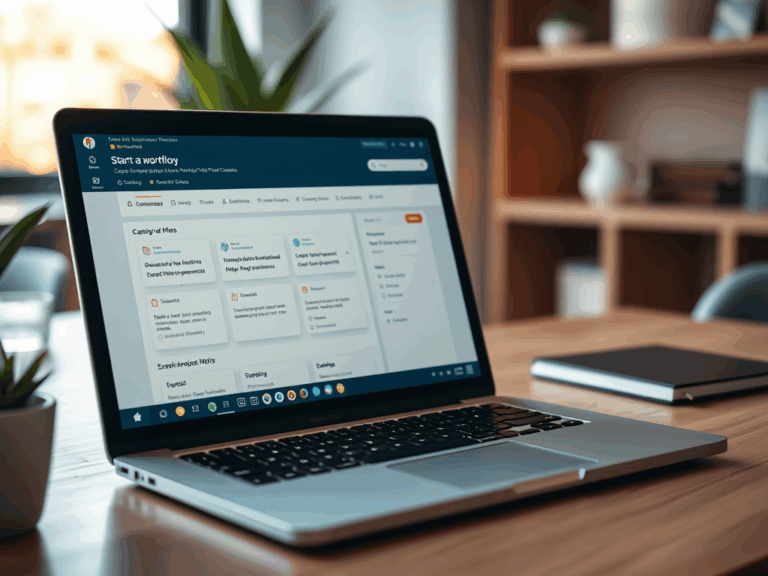How to Create a Document in PowerDMS
PowerDMS is a powerful cloud-based document management system used by organizations to securely store, manage, and share important documents such as policies, training materials, and compliance-related files. One of the most fundamental tasks in PowerDMS is creating documents. Whether you’re managing internal policies, training manuals, or other organizational documents, creating and uploading documents is an essential skill for every user.
This guide will walk you through the step-by-step process of creating a document in PowerDMS, from start to finish. Let’s dive in!
Why Use PowerDMS for Document Creation?
Before we dive into the “how-to” of creating a document, let’s first explore why PowerDMS is a great choice for document management:
- Collaboration: PowerDMS allows multiple users to collaborate on documents, making it easy to gather input and finalize drafts.
- Version Control: PowerDMS automatically tracks changes made to documents, so you always know who made updates and when.
- Security: The platform offers robust security features to protect your sensitive documents, including permissions, user access levels, and audit trails.
- Ease of Use: PowerDMS is designed with an intuitive user interface, allowing users to create, upload, and manage documents with minimal effort.
Steps to Create a Document in PowerDMS
Follow these simple steps to create a document in PowerDMS.
Step 1: Log Into Your PowerDMS Account
The first step is to log in to your PowerDMS account. If you don’t have an account, you will need to create one, or your organization might provide you with access.
Once logged in, you’ll be directed to the PowerDMS Dashboard. This is your central hub where you can manage documents, workflows, and more.
Step 2: Navigate to the Document Management Section
From the dashboard, locate the Documents tab. This is typically displayed on the navigation bar or menu. Click on it to access the section where you can manage all your documents.
Step 3: Click on “Create New Document”
Once you’re in the Documents section, look for the “Create New Document” button. Click on it to begin creating your document.
Step 4: Choose the Document Type
In PowerDMS, you can create different types of documents based on your needs. For instance:
- Policy Documents
- Training Manuals
- Standard Operating Procedures (SOPs)
- Compliance Documents
Choose the document type that best fits your needs. If you don’t see the exact type you’re looking for, you can select General Document.
Step 5: Fill in Document Details
PowerDMS will ask you to provide the basic details of your document. Here’s what you’ll need to enter:
- Title: Provide a clear, descriptive title for your document. This will help users quickly understand what the document is about.
- Description: A brief summary of the document’s content and purpose.
- Category: Choose a category that best fits the type of document. Categories help organize your documents, making it easier to search and retrieve them later.
- Version: If this is a new document, you can start with Version 1.0. If you’re editing an existing document, PowerDMS will automatically create a new version number.
- Tags: Add relevant keywords or tags to help identify the document. Tags are particularly useful for sorting and searching documents.
Step 6: Upload the Document File
After entering the document details, it’s time to upload the document file itself. PowerDMS supports a wide variety of file types, including:
- Word Documents
- Excel Spreadsheets
- PowerPoint Presentations
- Text Files
Click on the “Upload File” button to browse your computer for the document file you wish to upload. Select the file and wait for it to upload.
Step 7: Set Document Permissions
PowerDMS allows you to control who can view, edit, or approve the document. Setting permissions is essential for keeping sensitive documents secure. Depending on your organization’s settings, you may be able to assign specific user roles for the document, such as:
- Viewers: Users who can only view the document.
- Editors: Users who can make changes to the document.
- Approvers: Users who can approve the document for distribution.
Choose the appropriate permissions based on your needs.
Step 8: Review and Save the Document
Once you’ve uploaded the file and set the permissions, it’s important to review the document details to ensure everything is correct. Check the title, description, and uploaded file to make sure they match your expectations.
When everything looks good, click the “Save” button. Your document is now created and stored in PowerDMS!
Step 9: Share and Distribute the Document
After creating the document, you may want to share it with your team or the relevant stakeholders. PowerDMS allows you to share documents via:
- Email: Send a direct link to the document to selected users.
- Internal Sharing: Share the document internally within the platform so other users can access it.
- Link Sharing: Generate a link to the document that you can share externally if needed.
How to Edit an Existing Document in PowerDMS
If you need to make changes to an existing document in PowerDMS, you can do so by following these steps:
- Navigate to the Documents Section: Go to the Documents section from your dashboard.
- Search for the Document: Use the search bar to find the document you want to edit.
- Click on the Document: Once you find the document, click on it to open it.
- Make Changes: You can either update the document details or upload a new version of the file. PowerDMS will automatically create a new version number to track the changes.
- Save the Changes: After editing, click Save to update the document.
Best Practices for Managing Documents in PowerDMS
Now that you know how to create and manage documents, here are some best practices for getting the most out of PowerDMS:
- Version Control: Always update the version number when making changes to a document. This ensures that everyone is working with the most recent version.
- Use Categories and Tags: Organize your documents using categories and tags to make them easy to find.
- Set Permissions Carefully: Be mindful of who has access to sensitive documents. Set permissions based on roles and responsibilities.
- Regularly Review Documents: Keep documents up to date by reviewing and revising them regularly to ensure they stay relevant and compliant.
- Automate Workflow: Use PowerDMS’ workflow feature to automate document reviews and approvals, making the process faster and more efficient.
Conclusion
Creating documents in PowerDMS is straightforward once you understand the steps involved. By following the instructions in this guide, you can easily upload, manage, and collaborate on documents, all while maintaining security and compliance. Whether you’re creating policies, training materials, or compliance documents, PowerDMS makes document management easier and more organized.
Start creating and managing your documents today in PowerDMS and experience the benefits of streamlined workflows, enhanced security, and improved collaboration.
FAQs
How do I create a document in PowerDMS?
To create a document in PowerDMS, log in to your account, navigate to the “Documents” section, and click on “Create New Document.” Fill in the required details, upload your document, set permissions, and save it.
Can I edit a document after creating it in PowerDMS?
Yes, you can edit a document in PowerDMS by navigating to the document, making the necessary changes, and saving the new version.
What types of documents can I upload to PowerDMS?
PowerDMS supports a variety of document types, including PDFs, Word documents, Excel files, PowerPoint presentations, and text files.
How do I share a document with others in PowerDMS?
You can share documents in PowerDMS via email, internal sharing within the platform, or by generating a shareable link.
Can I track document versions in PowerDMS?
Yes, PowerDMS automatically tracks document versions, so you can always see who made changes and when.