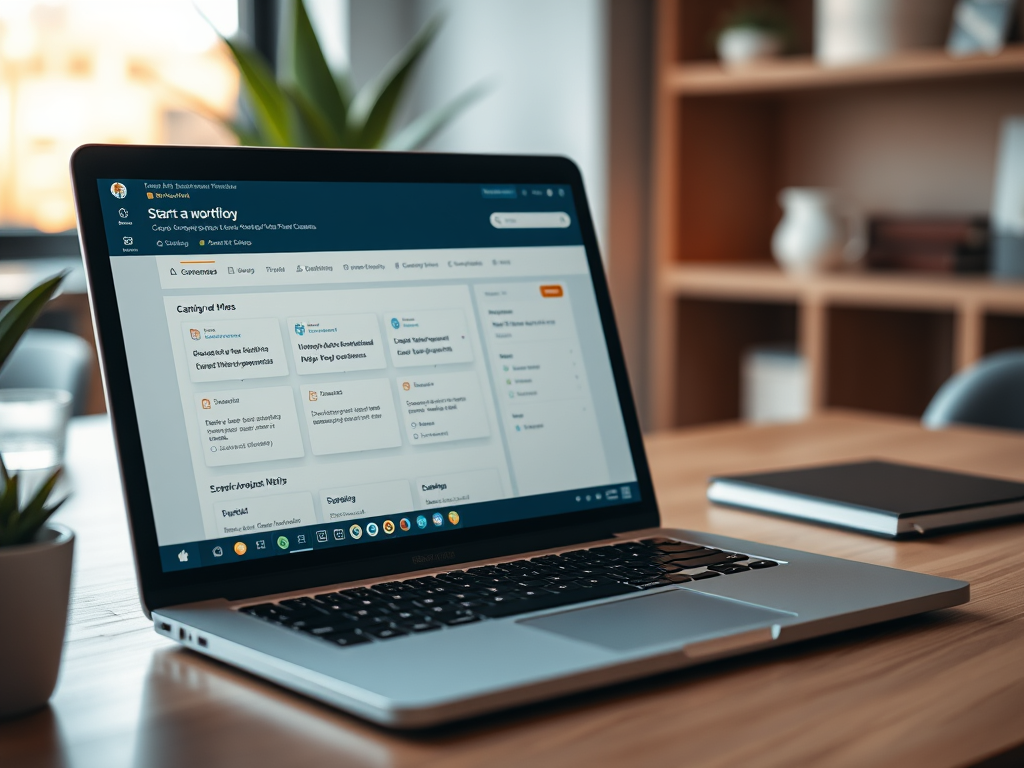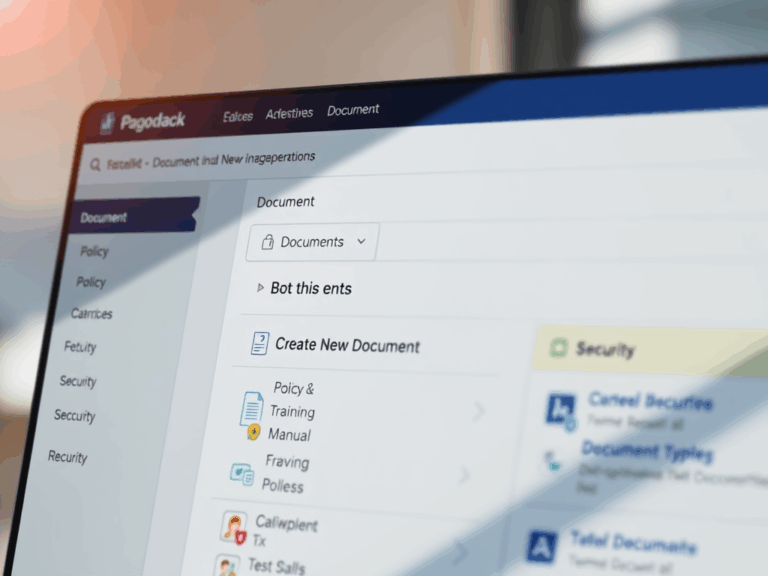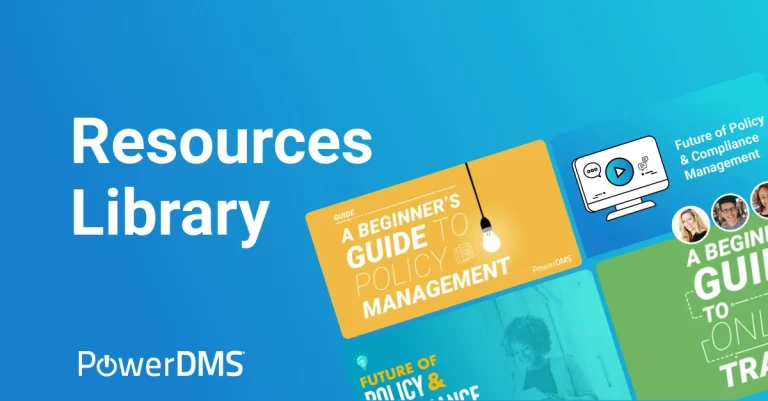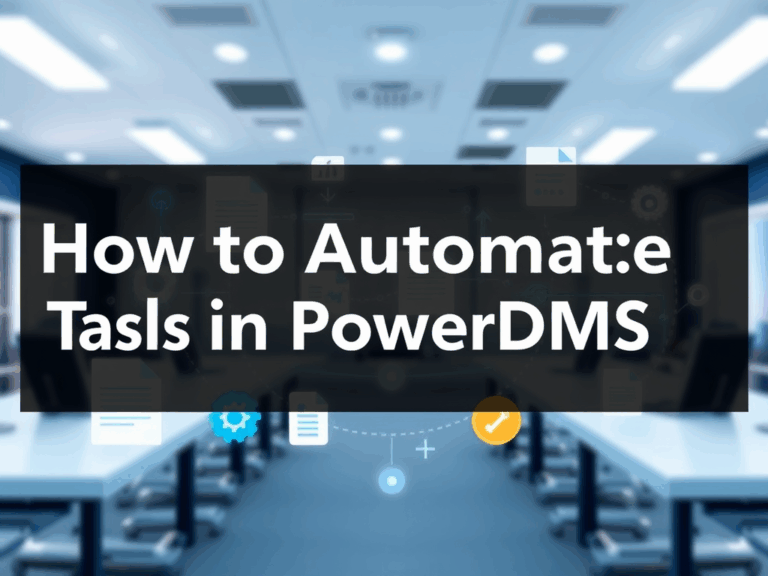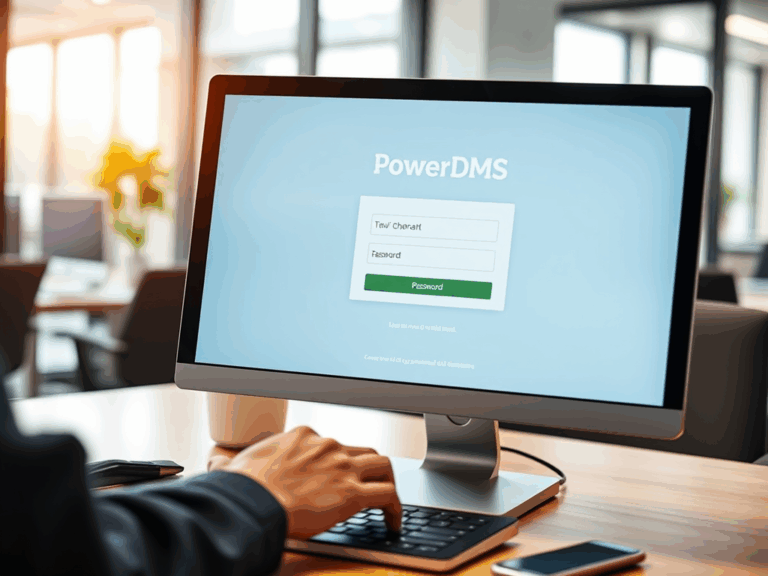How to Start a Workflow in PowerDMS
Learn how to start a workflow in PowerDMS with our easy-to-follow, step-by-step guide. Get practical tips for creating and managing workflows efficiently within the platform.
Starting a workflow in PowerDMS can seem like a daunting task if you’re new to the platform. However, with the right steps, you can streamline processes, increase productivity, and ensure your documents and policies are handled efficiently. Whether you’re managing policies, training, or compliance documents, workflows help ensure tasks are completed on time and by the right people.
This guide will walk you through everything you need to know about starting a workflow in PowerDMS. By the end of this article, you’ll feel confident navigating PowerDMS and setting up workflows that suit your organization’s needs.
Why Do You Need Workflows in PowerDMS?
Workflows in PowerDMS automate manual tasks, which saves time, reduces errors, and ensures that no steps are missed in a process. By creating workflows, you can:
- Streamline Document Approvals: Ensure that documents move seamlessly between users for review, approval, and finalization.
- Increase Efficiency: Automate repetitive tasks, allowing employees to focus on more important aspects of their jobs.
- Ensure Compliance: Maintain a clear record of who approved what and when, making it easier to prove compliance with regulations.
- Improve Collaboration: Allow different teams or departments to collaborate on a document efficiently by providing a structured flow.
Steps to Start a Workflow in PowerDMS
Now that you understand why workflows are essential, let’s walk through the process of starting a workflow in PowerDMS.
Step 1: Log Into Your PowerDMS Account
The first step is logging into your PowerDMS account. If you don’t have an account, you’ll need to sign up or get access through your organization. Once logged in, you’ll be directed to the PowerDMS dashboard.
Step 2: Navigate to the Workflow Section
In the PowerDMS dashboard, locate the “Workflows” section. This is typically found under the “Manage” or “Documents” menu. Click on it to begin creating or managing workflows.
Step 3: Create a New Workflow
Once you’re in the Workflows section, look for a button or option that says “Create New Workflow.” Click on it, and you’ll be prompted to enter some basic information about your workflow, such as
- Name of the Workflow: Choose a name that clearly describes the purpose of the workflow.
- Description: Provide a brief description of what the workflow will accomplish. This helps team members understand its purpose at a glance.
- Start Date: If applicable, set a start date for when the workflow should be active.
- End Date: If there’s a specific time frame, specify an end date as well.
Step 4: Define the Workflow Steps
Now comes the important part: defining the steps of the workflow. This is where you specify who will be responsible for each task and in what order. Here’s how to do it:
- Add a Step: Click on “Add Step” or similar options to create a new step in the workflow. You can add multiple steps based on the workflow’s complexity.
- Assign Roles: For each step, assign a user or a group of users responsible for completing that part of the workflow. You can assign roles like approvers, reviewers, or editors, depending on your needs.
- Set Actions for Each Step: Determine what actions should take place for each step. For example, a document might need to be approved, reviewed, or edited before it moves to the next step.
- Set Notifications: For each step, decide if you want to send notifications to the users assigned. This will help keep everyone on track and ensure deadlines are met.
Step 5: Set Workflow Conditions
Sometimes, workflows require specific conditions to be met before moving to the next step. PowerDMS allows you to set conditional rules, such as
- Approvals: Set conditions like “If the document is approved by the manager, move to the next step.”
- Deadline Tracking: Set deadlines for each task within the workflow to ensure timely completion.
Step 6: Test the Workflow
Before going live, it’s important to test the workflow to ensure everything functions as expected. You can run the workflow through a series of mock steps to see if notifications are sent, deadlines are met, and each part of the workflow runs smoothly.
Step 7: Activate the Workflow
Once you’re satisfied with the workflow, activate it. The workflow will begin running according to the conditions and steps you’ve set up. Make sure to communicate the new workflow to the team so everyone knows their roles and responsibilities.
Managing Your Workflow in PowerDMS
After creating your workflow, it’s essential to monitor and manage it. PowerDMS allows you to track the status of workflows, see who has completed each step, and make adjustments if necessary.
Here are some key features for managing workflows:
- View Workflow Status: Track the status of the workflow to see how far along it is and who has completed their tasks.
- Edit Workflow: If there are any changes in the process, you can edit the workflow to reflect the updates.
- Audit Trail: PowerDMS keeps a detailed log of every action taken during the workflow process, so you always have an audit trail for compliance purposes.
- Notifications: Set up additional notifications if you want reminders about upcoming deadlines or overdue tasks.
Tips for Optimizing Workflows in PowerDMS
To ensure your workflows are running efficiently and effectively, here are some helpful tips:
- Keep It Simple: Avoid overcomplicating workflows with too many steps or conditions. The simpler the workflow, the easier it will be to manage.
- Test Regularly: Continually test workflows, especially if you’re making updates to your system. This will help catch potential issues early.
- Communicate with Your Team: Make sure everyone involved in the workflow understands their responsibilities and timelines.
- Review Periodically: Workflows may need to be adjusted over time. Regularly review and update workflows to ensure they align with your organization’s goals and processes.
Conclusion
Starting a workflow in PowerDMS can significantly enhance your document management system, making your organization more efficient and compliant. By following the steps outlined in this guide, you’ll be able to create and manage workflows that streamline processes, reduce errors, and improve collaboration across teams.
Now that you know how to start a workflow in PowerDMS, why not start building one today? Get started and experience the benefits of a more organized, streamlined system.
FAQs
What is PowerDMS used for?
PowerDMS is a cloud-based software designed to manage documents, policies, and training materials for organizations. It helps automate processes, store important documents, and ensure compliance.
How do I create a workflow in PowerDMS?
To create a workflow in PowerDMS, log in to your account, navigate to the “Workflows” section, and then follow the prompts to define your workflow’s name, steps, and responsible parties.
Can I edit a workflow after it has been created?
Yes, you can edit a workflow at any time to make changes to its steps, actions, or assigned users.
What are the benefits of using workflows in PowerDMS?
Workflows help streamline document management, ensure compliance, increase efficiency, and provide transparency with audit trails for each task.
How do I track the progress of a workflow?
You can track the progress of your workflow by checking the status in PowerDMS. The system will show you which steps are completed and who is responsible for upcoming tasks.